
|
Frequently asked questions |
Scroll |
4. How do I set up automatic forwarding of emails?
Sign into your Microsoft Office 365 email account and set up automatic forwarding by following the steps below: 1.Open the “Settings” menu; 2.Select “Options”; 3.Select “Mail” from the menu on the left; 4.Select “Accounts” then “Forwarding”; 5.Select “Start forwarding”, input a forwarding address, and choose whether to keep a copy of forwarded messages or not; 6.Click “Save”.
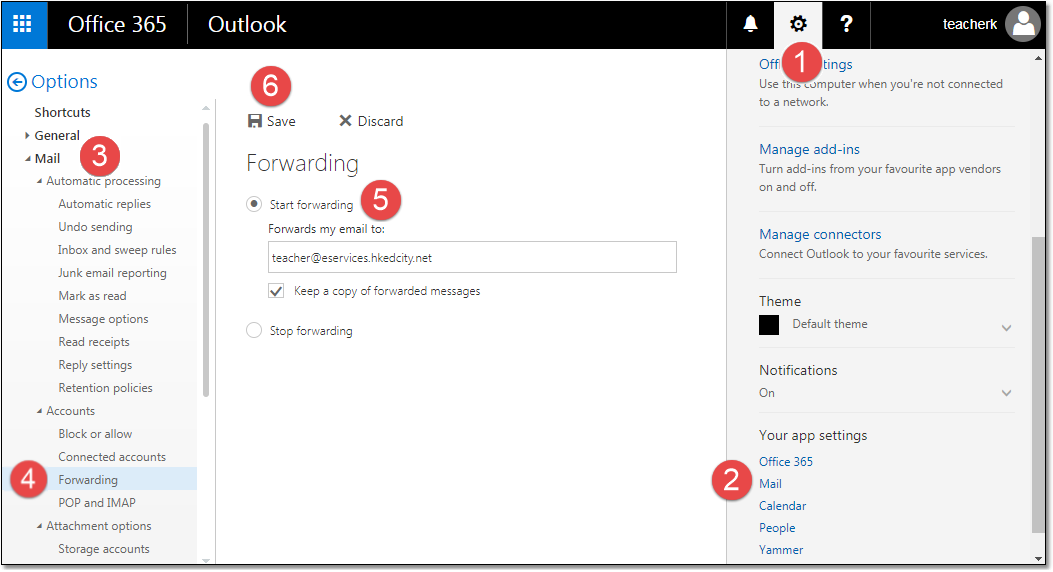
|
Questions in the same category: 1.What are the username and password for my e-Services Email account? 2.How to change the password for my Email account? 3.How do I use mobile devices to manage my e-Services emails? 4.How do I set up automatic forwarding of emails? 5.How do I access my email account? 6.If no pop-up window appears on clicking "Email System", what should I do? |
