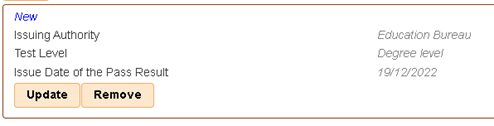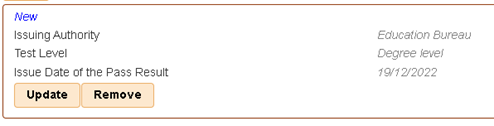|
TBLNSTA04_EN |
Scroll |
4.How do I update the BLNST result information?
The steps to update BLNST result information before submitting to school for verification are as follows:
•Change the issuing authority or the issue date of the BLNST pass result 1.From the Teacher Desk menu on the left, select “Teacher Profile” then “Qualifications”. In the subsection “Basic Law and National Security Law Test Pass Result”, click “Update” on the bottom left.
2.Revise the relevant BLNST information and click “Save”.
•Change the level of BLNST 1.From the Teacher Desk menu on the left, select “Teacher Profile” then “Qualifications”. In the subsection “Basic Law and National Security Law Test Pass Result”, click “Remove” on the bottom left to remove the relevant record of BLNST pass result.
2.Click “Add” on the bottom left and input the relevant BLNST information again.
Each teacher can only provide a maximum of one pass result of BLNST (degree level) and one pass result of BLNST (non-degree).
|
Questions in the same category: 1.Do I need to submit the BLNST pass result? 2.Which level of BLNST test result do I need to submit? 3.How do I input the BLNST information? |