
|
Frequently asked questions |
Scroll |
13.How do I know if I have completed the updating exercise for the current school year
1.First, check if there are any sections in your "Teacher Profile" are marked with  .
.
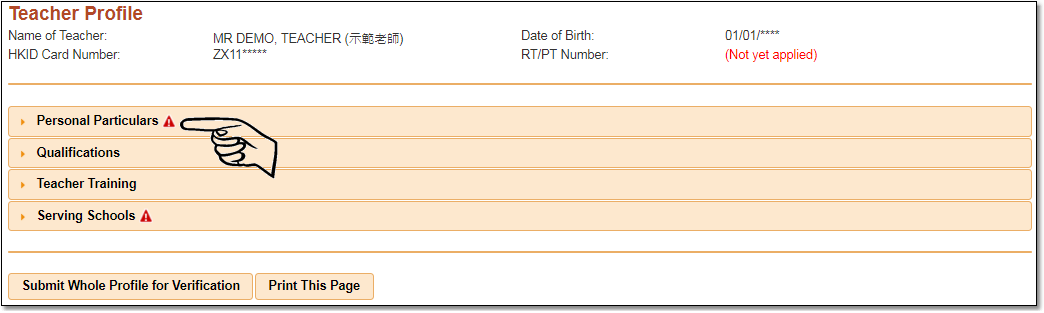
2.Open the sections that have  . The system shows the parts that need updating.
. The system shows the parts that need updating.
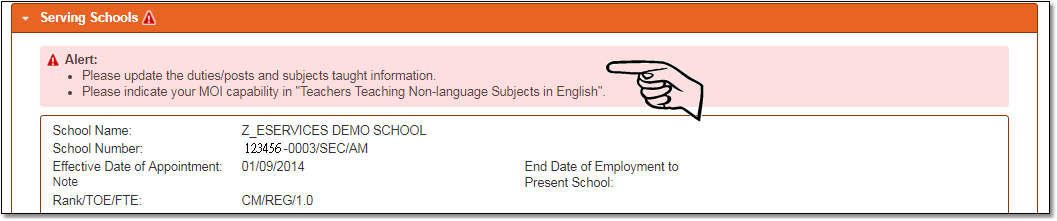
3.After the information has been updated and saved, the updating status of the record will be shown in the upper-left corner.
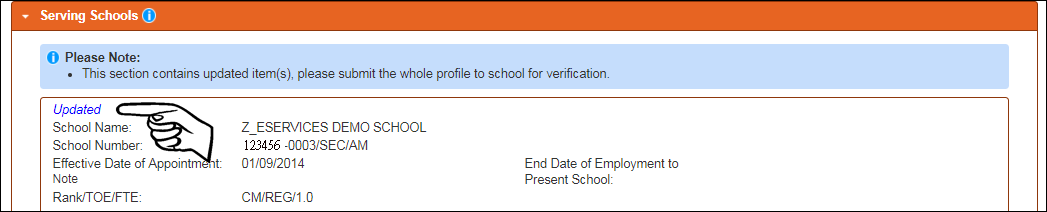
4.After all sections marked with  have been dealt with, click "Submit Whole Profile for Verification" to submit the updated information to school for verification.
have been dealt with, click "Submit Whole Profile for Verification" to submit the updated information to school for verification.
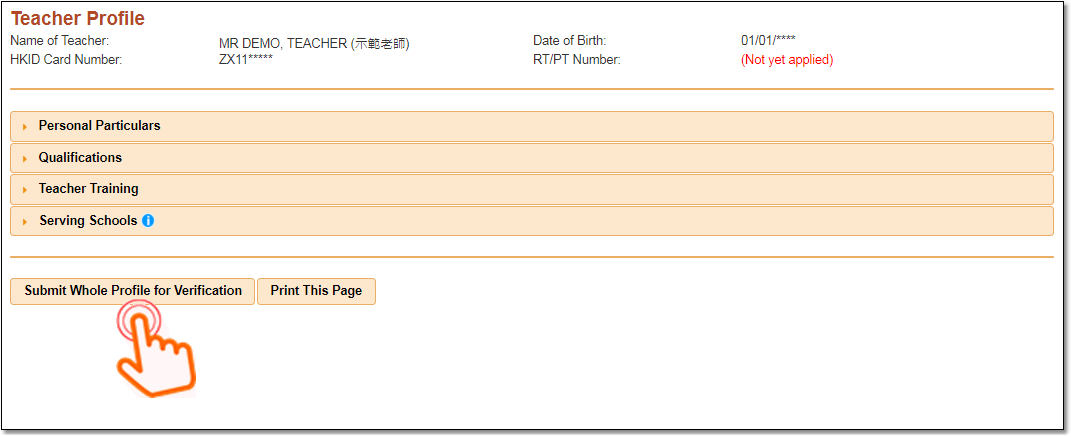
5.Click "Confirm Submission of Whole Profile" after reviewing the information you are about to submit.

 Updated CPD activities records are also displayed and submitted to school for verification.
Updated CPD activities records are also displayed and submitted to school for verification.
6.After submission, the "Update" buttons of all sections in "Teacher Profile" will be hidden until your school has completed the verification process.

7.The updating status in the upper-left corner will disappear after the information has been verified by the school.

When no sections in your "Personal Profile" have  and all updated records have been verified by the school (i.e. no record has an updating status and the "Update" button of each section reappears), you have completed the updating exercise for the current school year.
and all updated records have been verified by the school (i.e. no record has an updating status and the "Update" button of each section reappears), you have completed the updating exercise for the current school year.
Related information
![]() School Desk
School Desk
