
|
Frequently asked questions |
Scroll |
1.How do I make sure that I have completed the updating exercise for the current school year?
1.First, please check if any section in your "Teacher Profile" is marked with an 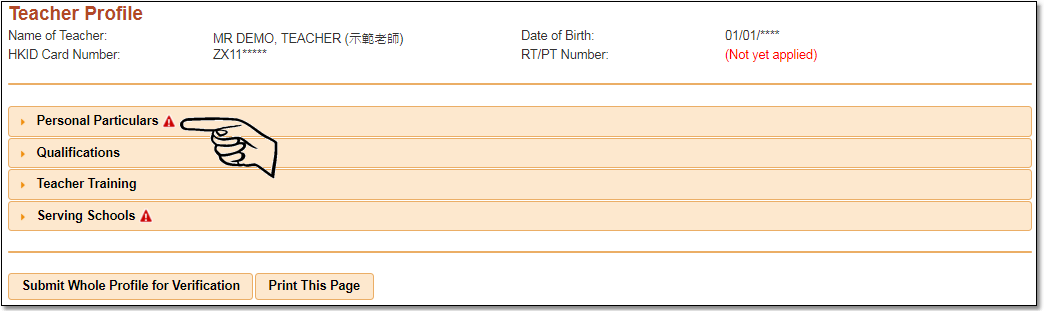
2.Open the section(s) in question. You will be prompted by the system of the parts that require updating. 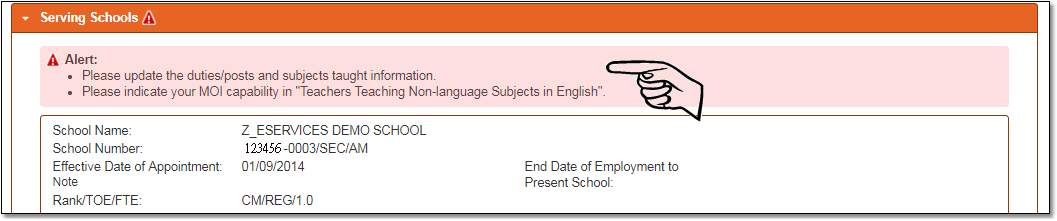
3.When the information has been updated and saved, the updating status of the record will be shown on the upper-left corner. 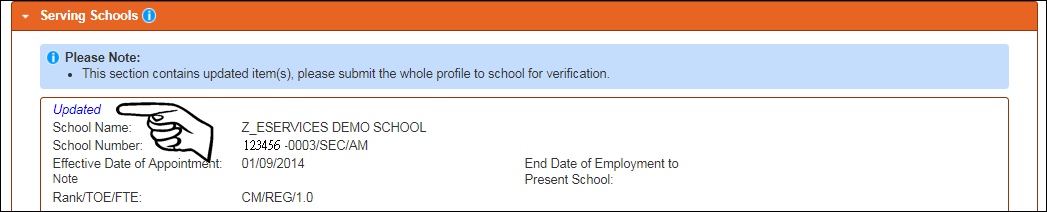
4.After all sections marked with an 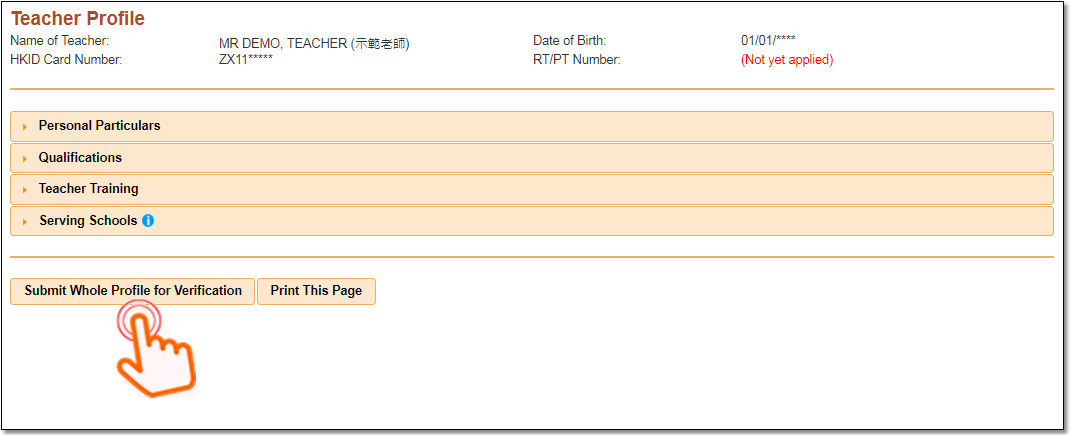
5.To ensure accuracy, please review the information you are about to submit before clicking "Confirm Submission of Whole Profile". 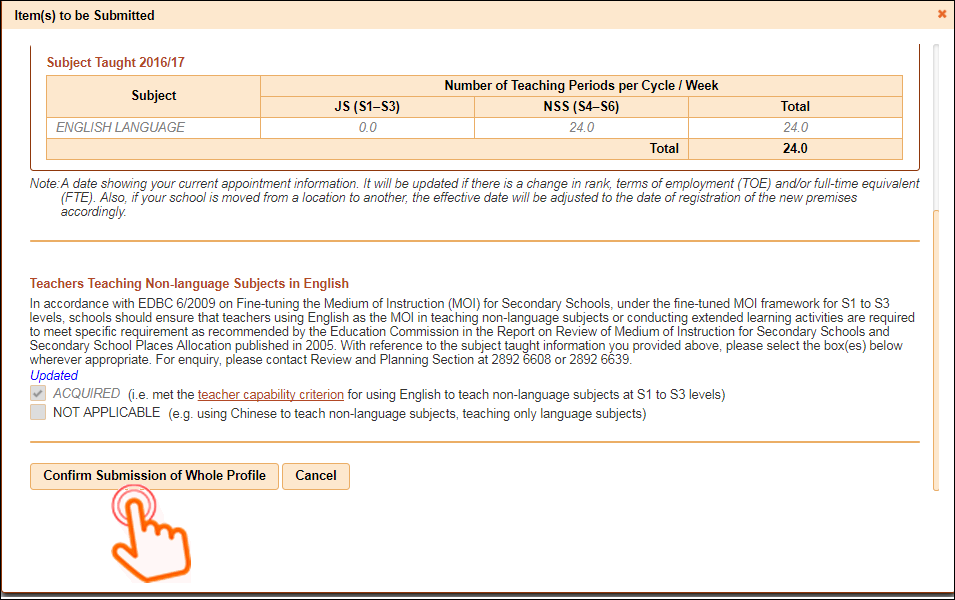
6. Upon submission, you will not be able to further update your "Teacher Profile". Meanwhile, the "Update" buttons of all sections will be hidden until your school has completed the verification process. 
7.The updating status on the upper-left corner will disappear after the information has been verified by the school. 
When none of the sections in your "Personal Profile" is marked with an
Related information: |
Questions in the same category: 1.How do I make sure that I have completed the updating exercise for the current school year? |
 .
.