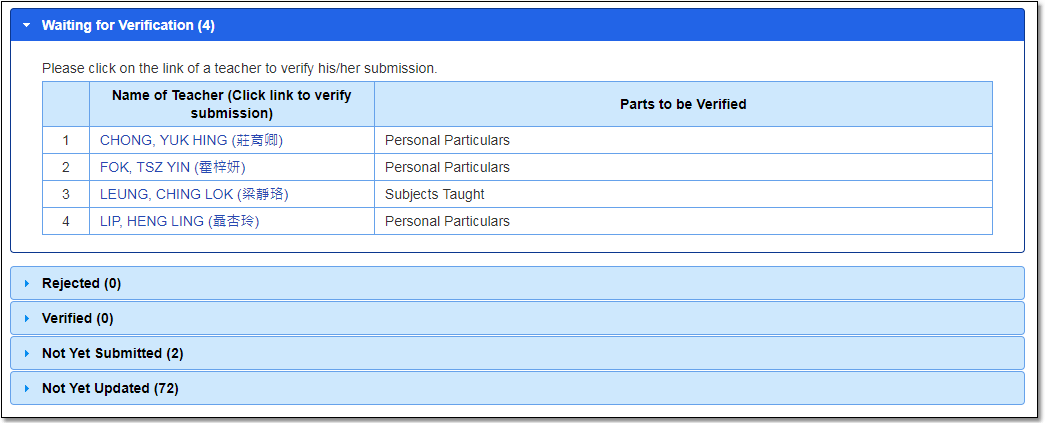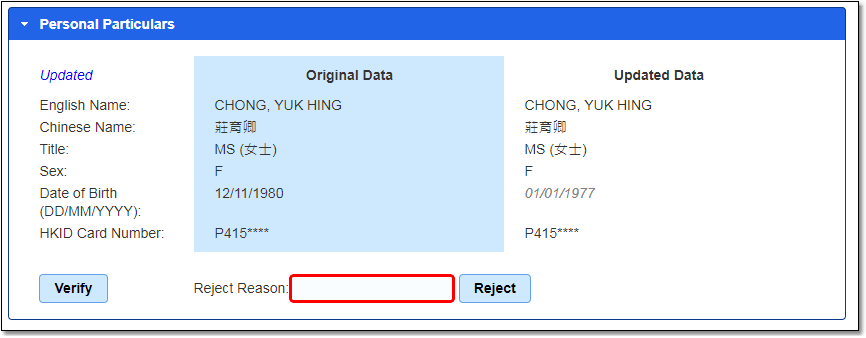|
Frequently asked questions |
Scroll |
1.How do I verify the profile submitted by teachers/principals?
From the School Desk menu on the left, select “Teacher Profile Verification” then “Waiting for Verification”. Click the teacher’s name, which contains a hyperlink, select the parts submitted by the teacher, and click “Verify” to confirm the information.
If some of the information is inaccurate or requires the teacher’s correction, please state the reasons for rejecting it, and click “Reject”.
Related information: |
Questions in the same category: 1.How do I verify the profile submitted by teachers/principals? 2.How do I verify CPD activities records submitted by teachers/principals? 6.How do I check a teacher's profile and his/her CPD activities record? 7.How do I download the profiles of all or individual teachers? 8.How do I download the CPD activities records of all or individual teachers? 9. |