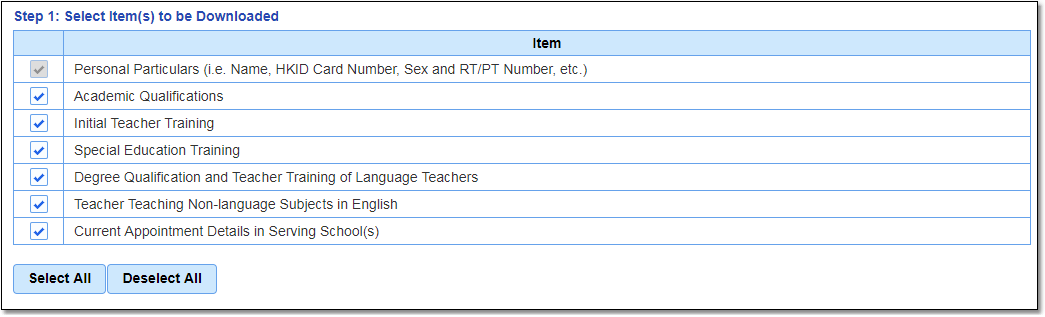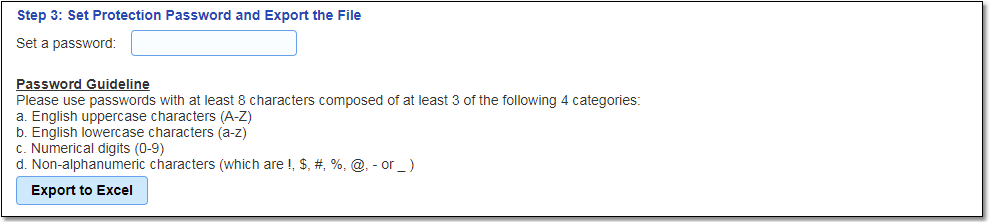7.How do I download the profiles of all or individual teachers?
From the School Desk menu on the left, select “Import and Export” then “Download Teacher Profile”.
Step 1: Select the item(s) to be downloaded;
Step 2: Select individual teachers or click “Select All” to select all teachers;
Step 3: Set a protection password and click “Export to Excel” to create a compressed file.
|
(Screenshot: “Import and Export” > “Download Teacher Profile”)
|
Finally, use the protection password set earlier to open the compressed file to extract the Excel worksheets.
Related information:
|
Questions in the same category:
1.How do I verify the profile submitted by teachers/principals? 2.How do I verify CPD activities records submitted by teachers/principals? 3.If the information submitted by teacher is found to be incorrect, can the school ask the teacher to correct it directly? 4.If a teacher's submitted information has been rejected/requires updating or his/her updated information has yet to be submitted, what function(s) does the system provide for school to notify the teacher concerned? 5.How do I input school-based curriculum information (e.g. School Development Day activities) to teacher accounts? 6.How do I check a teacher's profile and his/her CPD activities record? 7.How do I download the profiles of all or individual teachers? 8.How do I download the CPD activities records of all or individual teachers? 9. How to access Staff CPD Activity Records on e-Services Portal? How to access Staff CPD Activity Records on e-Services Portal? |