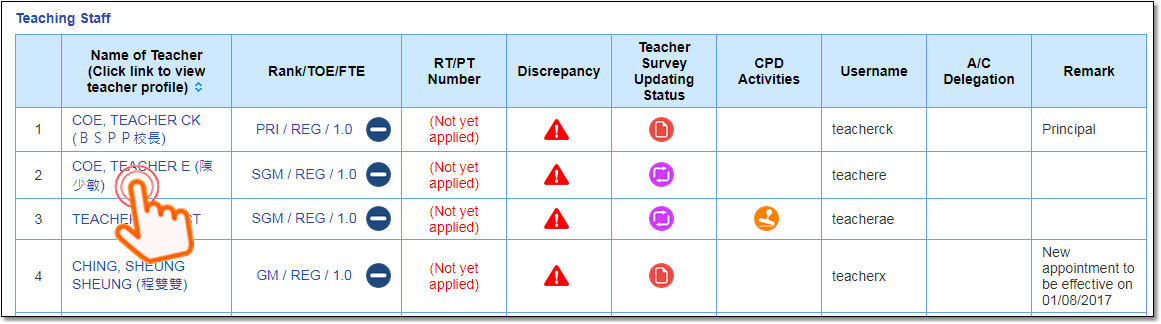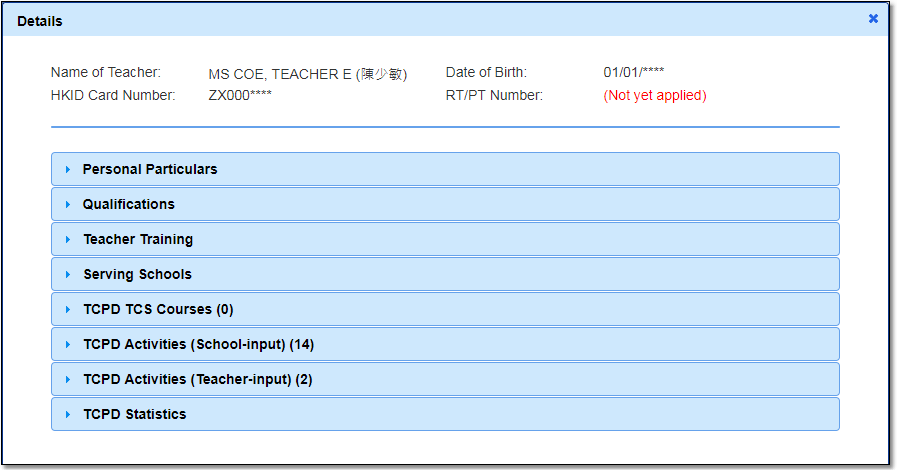|
Frequently asked questions |
Scroll |
6.How do I check a teacher's profile and his/her CPD activities record?
From the School Desk menu on the left, select “School Profile” then “Teacher List” for a list of teaching staff. Click the name of a teacher to view his/her profile and CPD activities record.
Information of the teacher’s profile which can be viewed by the School Administrator includes: •Personal Particulars •Qualifications •Teacher Training •Serving Schools (only teacher's substantive rank, terms of employment, full-time equivalent, duties/posts and subject taught information in the current serving school can be viewed by the School Administrator. Teacher's past employment records in other schools are NOT included.
Related information: |
Questions in the same category: 1.How do I verify the profile submitted by teachers/principals? 2.How do I verify CPD activities records submitted by teachers/principals? 6.How do I check a teacher's profile and his/her CPD activities record? 7.How do I download the profiles of all or individual teachers? 8.How do I download the CPD activities records of all or individual teachers? 9. |