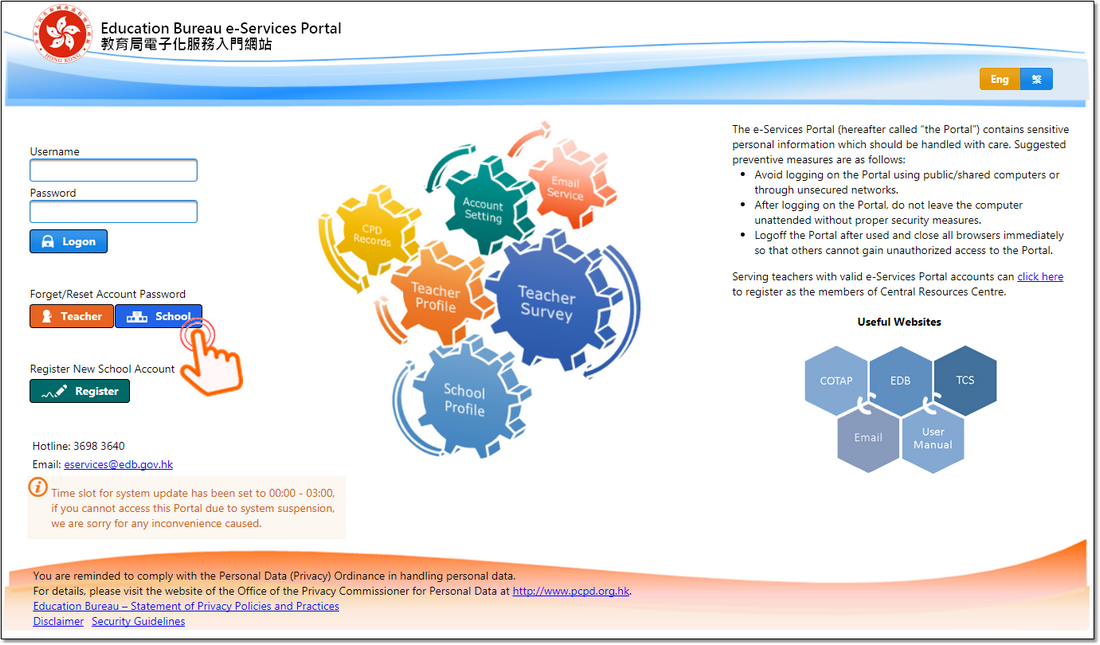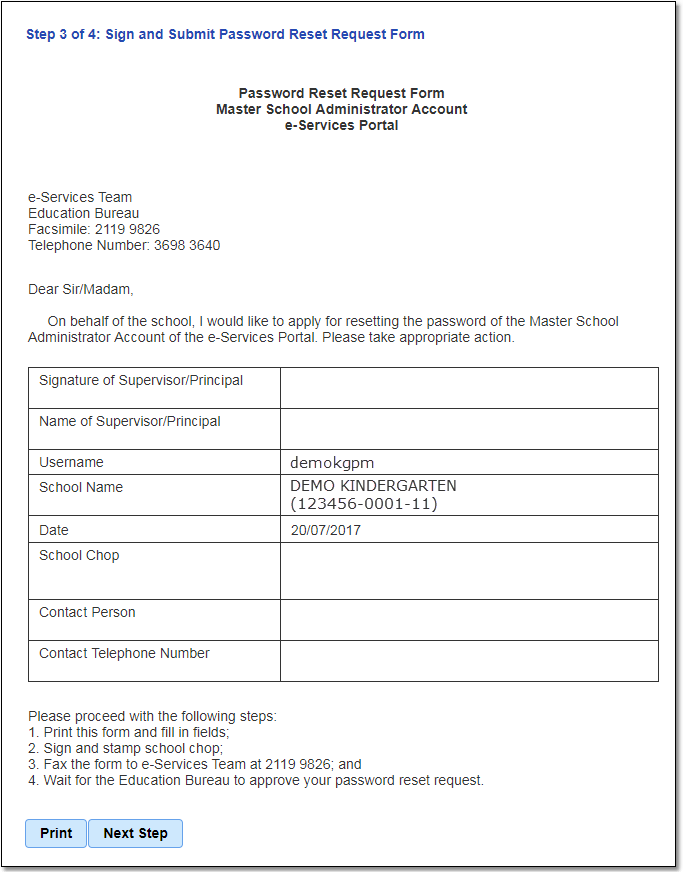|
Frequently asked questions |
Scroll |
1. If Master School Administrator (MSA) has forgetten the username or password, what should be done?
An MSA who has forgotten the username or password should click the "School" button below "Forget/Reset Account Password" on the logon page of the e-Services Portal. The system will open a pop-up window to guide you through the password reset process.
Step 1: Input the School Number and Registration Key, and click "Next step". (If you cannot provide the "Registration Key", please fill in the "Reset Master School Administrator Account Password Application Form" and return to the e-Services Team.) 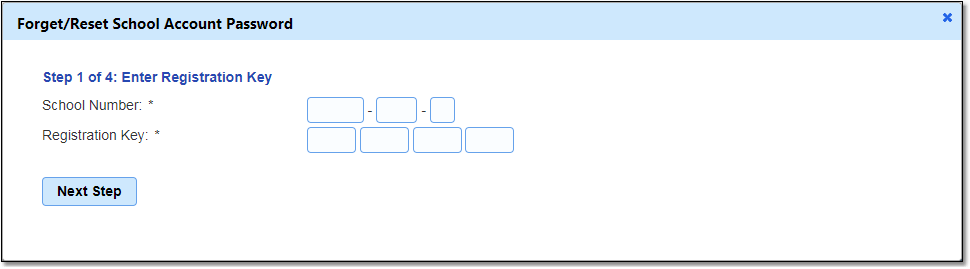 (Screenshot: “Step 1: Forget/Reset School Account Password”)
Step 2: Confirm Password Reset. The system will remind you that your original MSA password will expire immediately when you click "Next Step". 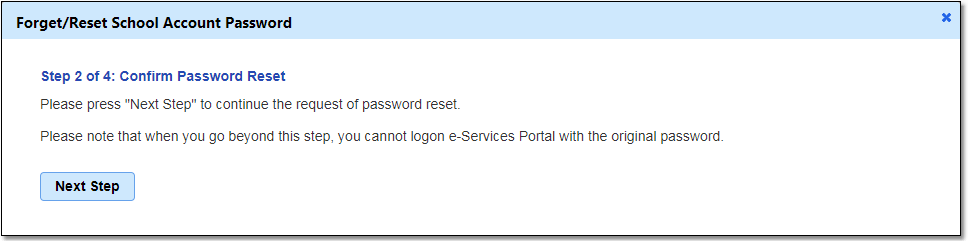 (Screenshot: "Step 2: Forget/Reset School Account Password")
Step 3: Sign and Submit the Password Reset Application Form. Click "Print" and send the completed form to the e-Services Team by fax for follow-up actions.
Step 4: Wait for EDB's Approval. We will contact your school after processing your application.
Related information: |
Questions in the same category: 1.If Master School Administrator (MSA) has forgetten the username or password, what should be done? 2.If Delegated School Administrator (DSA(A)) forgets the username or password, what should be done? |